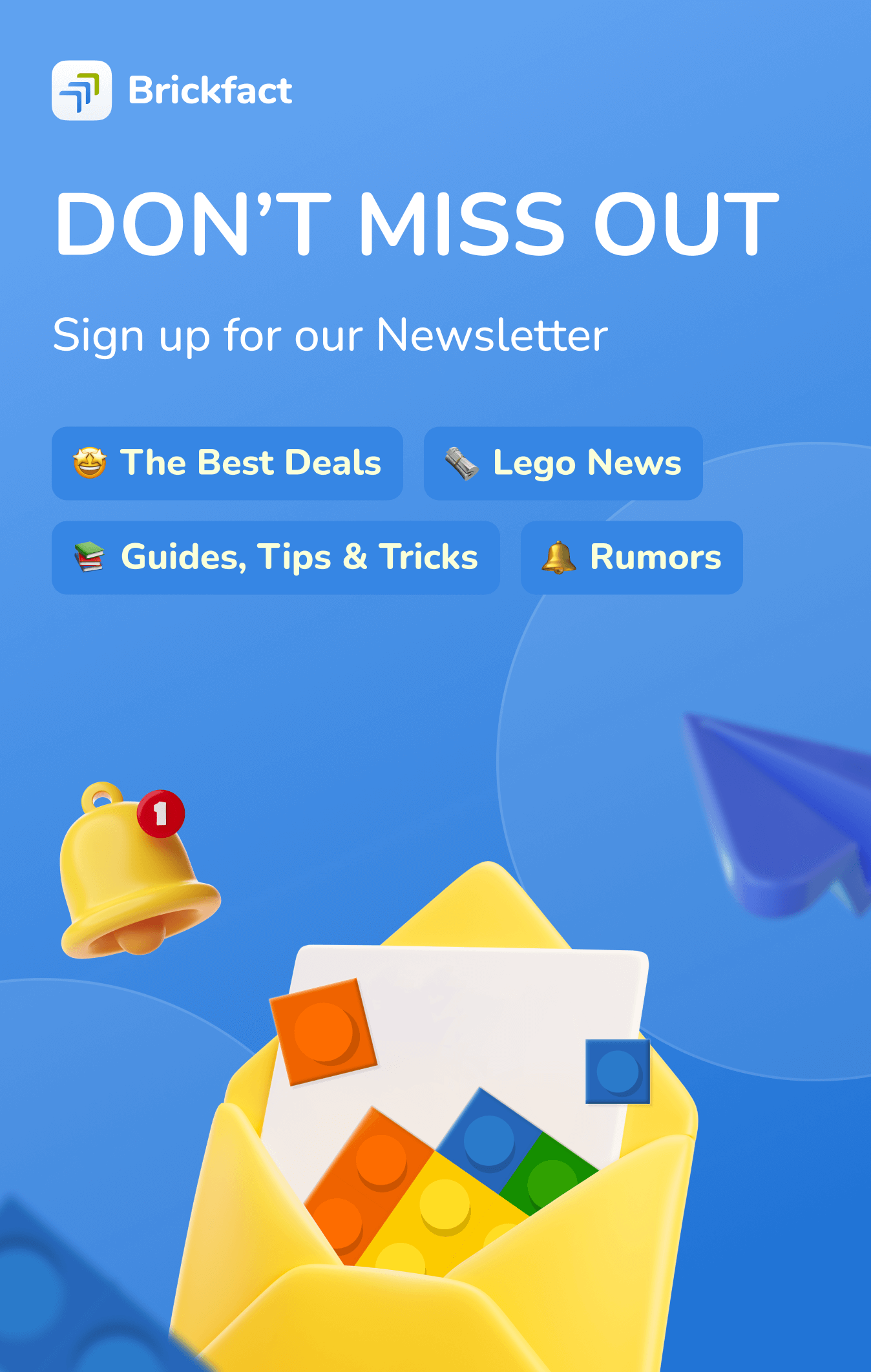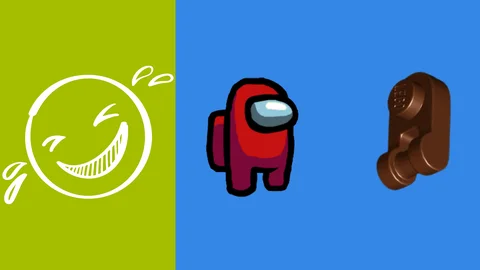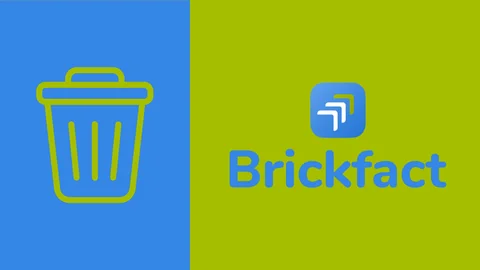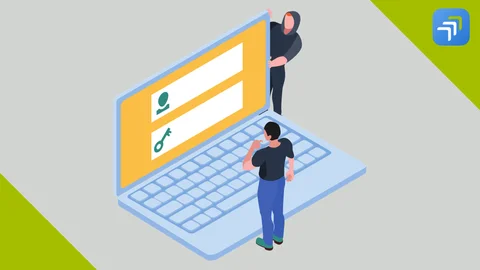Brickfact started as a project of a small community in Germany. We want to make it easy for LEGO enthusiasts to manage their collections and buy LEGO at low prices. Over time, LEGO enthusiasts from other countries also realized that Brickfact would make their hobby even more fun and easy. As a result, we received many emails from users all over the world, especially from the United Kingdom and the United States. All of them had one wish in common: to be able to track their collection in USD or GBP. Today we are happy to announce that Brickfact extends the support of EUR by adding USD 🇺🇸, GBP 🇬🇧, and CHF 🇨🇭.
What will change?
Depending on the region you select, we will display your collection in the currency of that region. We will also use the currency of your selected region for any purchases/sales/updates you may enter.
Do I have to do something?
It depends. From now on, the purchases and sales you enter in Brickfact will always be in the currency of the region you select. Until today we only supported collections in EUR. However, we know that many of you have done the currency conversion yourself, e.g. you have converted your purchase in GBP or USD to EUR and entered it in Brickfact. Some of you may have just entered the absolute amount of GBP/USD. Here is what you need to do:
If you have entered purchases/sales in EUR always
You don’t have to do anything. Your purchases/sales will remain displayed as EUR in your history, but we will automatically convert it to the currency of your region for all statistics, such as profit or collection value. If you want to be absolutely exact, you can update all of your transactions and enter the absolute value in the currency of your selected region.
If you have entered purchases/sales in GBP/USD
In the past Brickfact only supported EUR. This means that all entered values are stored in EUR. If you wanted to enter GBP/USD and ignored EUR, you need to update your transactions. All you need to do is:
- Make sure you have selected the region you want (e.g. United States)
- Go to the transaction log
- Click "Update" on a transaction
- Press "Create Update" without changing any value
- Repeat for all transactions
What happens is that from now on all transactions will have the currency of your selected region. When you update a transaction, it will be changed to the currency of your selected region.
Still have questions?
If you need any help with this, I am always happy to help. Just send me an email at [email protected] and I will get back to you within a day.