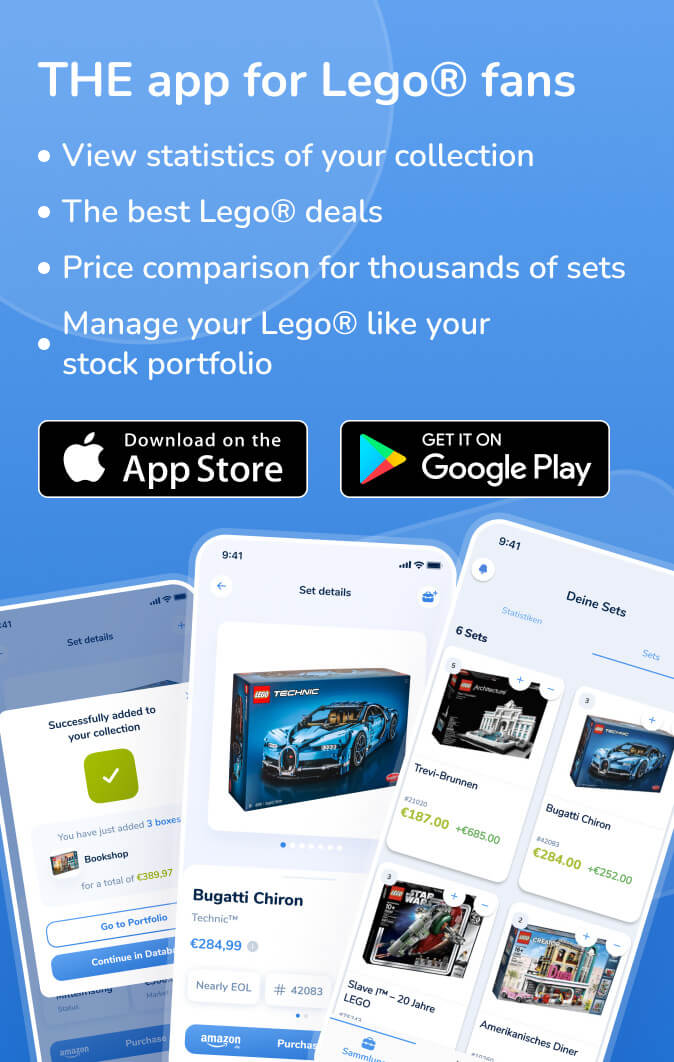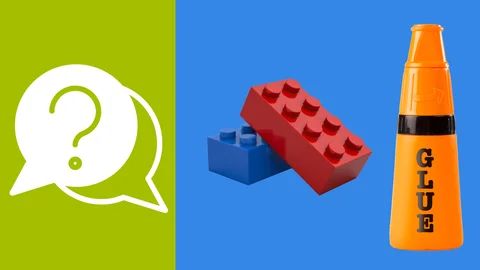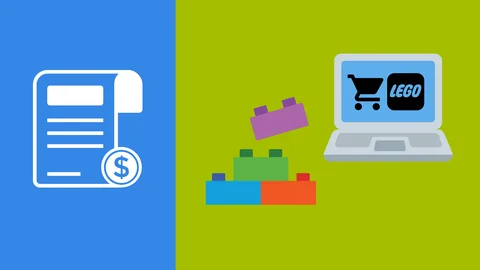Want to learn how to create amazing LEGO® Stop animated movies without expensive equipment or experience? No problem! We're here to teach you the basics of stop motion animation. In this comprehensive guide, we'll walk you through the process step-by-step. As a beginner, you don't need an expensive camera or advanced LEGO building skills to create stunning animations.
What is stop motion animation?
Before we begin, let's first clarify what stop-motion animation actually is. Basically, it's a sequence of images or frames that, when played quickly one after the other, create the illusion of motion. Stop-motion animation is as simple as photographing a scene, moving characters or objects in small increments, photographing them again, and repeating the process.
What you need to get started
Before you can get started with LEGO® stop motion animation, you'll need some basic tools and equipment. Fortunately, these things are affordable or even free and may already be in your household.
Workspace and lighting
You need a clean and stable workspace, like a table or desk that doesn't move easily when you touch it. A consistent light source is essential. A simple desk lamp is perfect for this. Make sure you have two or three of them to best illuminate your workspace.
Camera and mount
A high-quality camera is not required. You can just use your smartphone's camera. Whether it's an iPhone or an Android phone, as long as it has a working camera, you're good to go. However, you'll need a mount to securely attach your smartphone so it doesn't slip during the animation. This can be a tripod or a homemade mount made out of LEGO® bricks. We definitely recommend the use of a tripod, some of which are already available for little money.
Stop Motion Studio App
Download the free "Stop Motion Studio" app, available for both Android and iPhone. This app has all the features you need to get started. You can use the paid version, but the free version is already extremely useful.
Settings for your animation
Before you create your first animation, you need to make some important settings in the app that will allow you to create LEGO® movies in the best possible way.
Frame rate (FPS)
The frame rate, the number of frames per second you shoot, is critical to your animation. As a beginner, we recommend experimenting with 8 FPS, 12 FPS, or 15 FPS. We use 15 FPS in this tutorial because it's a common setting and works well for beginners.
Camera settings
Change the camera settings from "Automatic" to manual mode (M). This gives you full control over the camera settings and prevents the camera from constantly adjusting focus and exposure during shooting. Also, make sure the white balance setting is set to manual to ensure consistent color temperature in your images.
Basic tips for successful stop motion
Before we dive into animation, here are some basic tips to make sure your animations go smoothly.
Stable camera
Keep your camera firmly in one place. You don't want it to move between shots. Make sure you don't accidentally touch it.
Avoid flickering lights
Turn off all room lights and block any daylight from windows. Make sure your own body reflection doesn't cast shadows on your scene.
Light pressure on the shutter release
Use light finger pressure to press the shutter button on your camera. Alternatively, you can use headphones to trigger images without touching the phone.
Basic animation techniques
Now that we have everything set up, let's start with some basic animation techniques.
The waving motion
Let's start with a simple motion: waving. First, photograph your minifigure in a neutral position. Then slowly raise their arm and take pictures at regular intervals until the arm is fully raised. Repeat this while being careful to slow down the movement when the arm reaches its peak.
Easing In und Easing Out
To make your movements look more natural, use the technique of "Easing In" and "Easing Out". This means that you start movements slowly, then speed them up, and slow them down again at the end. This gives your animations more fluidity.
The basics of a LEGO® Minifigure walk cycle
Now that you know some basic techniques, let's create a simple walking cycle for LEGO® minifigures.

The Five Key Poses
A walking cycle consists of five key poses that you repeat to create the illusion of walking. These poses are: (1) neutral position, (2) lifting the left leg, (3) moving the left leg forward, (4) landing the left leg, and (5) returning to neutral position.
Animation of the walking cycle
Capture images of your minifigure as you move it in these key poses. Remember to animate the movement of the arms opposite to the movement of the leg to create naturalness. Repeat this cycle to continue walking.
Effects for LEGO® animations
Effects and special effects are critical to giving your LEGO® stop-motion animations that extra something. They allow you to create scenes that would not be possible in reality. Here are some ways you can incorporate effects into your animations:
Computer special effects
You can use computer graphics and animation tools to add spectacular effects like fire, explosions, or laser beams. After you've shot your LEGO® stop-motion scenes, add these effects in post-production. Programs like Adobe After Effects or HitFilm Express are useful for this.
Smoke and fog
To create a mysterious atmosphere, you can integrate smoke or fog into your scenes. This can be achieved by placing absorbent cotton behind or around your LEGO® models. Make sure that the smoke or fog is not too dense so that your minifigures remain visible.
Water and reflections
For underwater or water reflection effects, you can use clear plastic film or acrylic sheets. Move them slowly to create the impression of water currents or reflective surfaces. For even more realistic effects, you can place light sources so that they hit the "water surface" and are reflected in your animation.
Slow motion and fast motion
With the right settings on your camera and the number of frames per second (FPS) you capture, you can create slow-motion or fast-motion footage. Slow motion adds elegance to your animations and allows you to show movement in detail, while fast motion captures accelerate changes or developments in your story.
Lighting effects
The right lighting can greatly affect the mood of your scenes. Experiment with different light sources, color filters, or cardboard stencils to create shadows, glows, and other lighting effects.
Green Screen Technique
If you want to place your LEGO® minifigures in different environments, you can use the green screen technique. Film your minifigures against a green background and replace it with any background or location in post-production.
Effects and special effects open up a world of creativity in stop-motion animation. With patience and experimentation, you can tell stunning visual stories and elevate your animations to a professional level. Remember that details make all the difference, so take the time to fine-tune your effects and give your animations the flair you want.
Practice makes perfect
Finally, we want to emphasize that practice is the key to improving your LEGO® stop motion animations. It requires patience and precise hand skills to control the movements perfectly. Start with simple animations before moving on to more complex projects. We hope this comprehensive guide has helped you get started in the world of stop motion animation. If you have any further questions or would like to suggest topics for future tutorials, don't hesitate to leave them in the comments. Don't forget to share your animations on Instagram and tag us - we're excited to see your creativity! Have fun animating and creating your own LEGO movies.